1.To get started, we had to prepare a pattern picture as bellow.
[Trebuie sa fiti înscris şi conectat pentru a vedea această imagine]
2.In Photoshop CS4, create a new file and then drag the picture into the file as bellow.
[Trebuie sa fiti înscris şi conectat pentru a vedea această imagine]
3.Select the picture layer and press ctrl+A to select the layer, press ctrl+C to copy the layer and the open the Channel panel to create a new channel. Then select the channel and press ctrl+V to paste as bellow.
[Trebuie sa fiti înscris şi conectat pentru a vedea această imagine]
4.Return to the Layer panel to create a new layer. Set the background color and foreground color and then select Clouds of Render from Filter menu.
[Trebuie sa fiti înscris şi conectat pentru a vedea această imagine]
5.Set the blending mode to Multiply.
[Trebuie sa fiti înscris şi conectat pentru a vedea această imagine]
6.Merge the picture layer and the clouds layer and then make two copies of the merged layer as bellow.
[Trebuie sa fiti înscris şi conectat pentru a vedea această imagine]
7.Hide the copy layer2 and select copy layer1 to apply the Lighting Effects Filter. Select Lighting Effects of Render from Filter menu and set the parameters as bellow.
[Trebuie sa fiti înscris şi conectat pentru a vedea această imagine]
8.Select the highlight of the pattern by Magic Wand Tool and then press ctrl+J to make a copy layer of the highlight as bellow.
[Trebuie sa fiti înscris şi conectat pentru a vedea această imagine]
9.Then set the layer blending mode to Lighten as bellow.
[Trebuie sa fiti înscris şi conectat pentru a vedea această imagine]
10.To get the better effect, unhide the copy layer2 and set the layer blending mode to Lighten also.
[Trebuie sa fiti înscris şi conectat pentru a vedea această imagine]
11.That's the result of creating Snake Skin Texture.
[Trebuie sa fiti înscris şi conectat pentru a vedea această imagine]
Cei care stiu engleza o sa se descurce [Trebuie sa fiti înscris şi conectat pentru a vedea această imagine]
Scuze ca nu este in romana!
SUCCES!!!
[Trebuie sa fiti înscris şi conectat pentru a vedea această imagine]
2.In Photoshop CS4, create a new file and then drag the picture into the file as bellow.
[Trebuie sa fiti înscris şi conectat pentru a vedea această imagine]
3.Select the picture layer and press ctrl+A to select the layer, press ctrl+C to copy the layer and the open the Channel panel to create a new channel. Then select the channel and press ctrl+V to paste as bellow.
[Trebuie sa fiti înscris şi conectat pentru a vedea această imagine]
4.Return to the Layer panel to create a new layer. Set the background color and foreground color and then select Clouds of Render from Filter menu.
[Trebuie sa fiti înscris şi conectat pentru a vedea această imagine]
5.Set the blending mode to Multiply.
[Trebuie sa fiti înscris şi conectat pentru a vedea această imagine]
6.Merge the picture layer and the clouds layer and then make two copies of the merged layer as bellow.
[Trebuie sa fiti înscris şi conectat pentru a vedea această imagine]
7.Hide the copy layer2 and select copy layer1 to apply the Lighting Effects Filter. Select Lighting Effects of Render from Filter menu and set the parameters as bellow.
[Trebuie sa fiti înscris şi conectat pentru a vedea această imagine]
8.Select the highlight of the pattern by Magic Wand Tool and then press ctrl+J to make a copy layer of the highlight as bellow.
[Trebuie sa fiti înscris şi conectat pentru a vedea această imagine]
9.Then set the layer blending mode to Lighten as bellow.
[Trebuie sa fiti înscris şi conectat pentru a vedea această imagine]
10.To get the better effect, unhide the copy layer2 and set the layer blending mode to Lighten also.
[Trebuie sa fiti înscris şi conectat pentru a vedea această imagine]
11.That's the result of creating Snake Skin Texture.
[Trebuie sa fiti înscris şi conectat pentru a vedea această imagine]
Cei care stiu engleza o sa se descurce [Trebuie sa fiti înscris şi conectat pentru a vedea această imagine]
Scuze ca nu este in romana!
SUCCES!!!
![Cum sa creezi textura pielii de sarpe in Photoshop[EN] Banner10](https://i.servimg.com/u/f31/15/11/67/62/banner10.jpg)

 Mesaje
Mesaje Reputatie
Reputatie Localizare
Localizare Fun Stuff
Fun Stuff Feelings
Feelings
 Scris de
Scris de